Leads allows you to track prospective sales. In other words, it helps you capture information about sales that may happen in the future, to people who have not bought anything from you yet.
For example, let's say you sell fine art photography at art festivals. A visitor stops by your booth and says she loves one of your pictures, but needs to measure the size of her wall to decide if it's a good fit. That's a Lead. Using this app, you could capture her name, email address, and whatever other information she provides. You could then associate her with the product she is interested in, as well as the "lead source" (the art festival). Optionally you can add a few notes and assign a color to the lead (red, yellow or green).
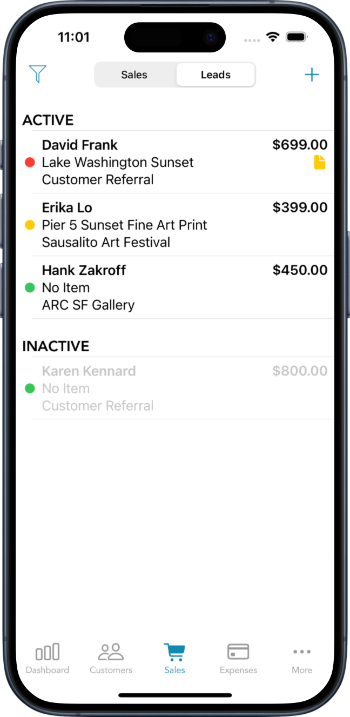
As you capture such leads, this app becomes your "to-do list" for sales. You will know at a glance which customers to follow up with, and how important they are (based on the color). When you make a sale, you can convert the Lead into a Sale with just one tap.
Leads don't appear in your Dashboard or any of the sales reports that this app creates. So it's perfectly safe to track amounts, price quotes or other details about your leads without affecting your actual sales data.
The colors assigned to a lead are purely a personal choice. Some may think of red as "hot". Some may think of red as "bad" and green as "good". It's totally up to you. Use red, yellow and green however it makes sense to you, or don't use colors at all.
When you convert a lead into a sale, we automatically mark the lead as "inactive". At that point, you can either delete the lead or keep it around for future reference. Totally up to you. The only difference between Active and Inactive leads is that they are grouped separately. You can convert a lead from active to inactive (or vice versa) at any time.
When creating a Lead, all fields are optional. For example, you could simply select a customer without selecting any specific products. Leave the amount blank if no price has been quoted. Fill out as much or as little information as you like! Whatever you enter will be "carried forward" when you convert the Lead into a Sale in the future.
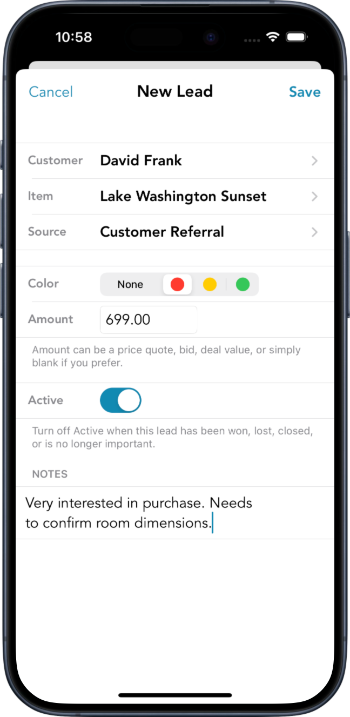
One cool thing you can do with this feature is use Leads as "templates" for sales. Let's say you make a similar sale frequently (for example, to the same customer, for the same product, at the same event, etc). Instead of entering the same information over and over again, create a Lead associated with the common values. Then whenever you wish to create a sale based on that "template", just open the Lead and tap the Convert Lead to Sale button. This is much faster than having to repeatedly enter the same information.